Valid 70-497 Dumps shared by PassLeader for Helping Passing 70-497 Exam! PassLeader now offer the newest 70-497 VCE dumps and 70-497 PDF dumps, the PassLeader 70-497 exam questions have been updated and ANSWERS have been corrected, get the newest PassLeader 70-497 dumps with VCE and PDF here: http://www.passleader.com/70-497.html (106 Q&As Dumps)
BTW, DOWNLOAD part of PassLeader 70-497 dumps from Cloud Storage: https://drive.google.com/open?id=0B-ob6L_QjGLpY3N6ZWY1ZFNZV2s
QUESTION 57
You are a test developer using Microsoft Test Manager (MTM). You have copied a test case that has five parameters. You need to change the parameter names in the new test case and keep the parameter values intact. What should you do?
A. For each parameter, click Rename parameter in the Parameter Values pane.
B. Replace the existing parameters with new, renamed parameters.
C. Edit each test step and rename the parameters.
D. Copy and paste the data values from the old parameters into new parameters.
Answer: A
Explanation:
To rename a parameter, choose the parameter in one of the rows in Parameter Values and then choose Rename parameter. The Rename parameter dialog box is displayed. You can then change the name of your parameter throughout your shared steps.
Reference: How to: Add Parameters to Shared Steps
QUESTION 58
You are a test developer using Microsoft Test Manager (MTM). A test case that you maintain needs to be modified to test for a series of values returned after a price calculation. You add a test step to test for these data values. You need to add a parameter to the test case that represents the expected results. What are two possible ways to achieve this goal? (Each correct answer presents a complete solution. Choose two.)
A. Click in the test step Action column, then click Insert parameter and type the parameter name.
B. Enter the parameter name into the Parameter Values field and press Enter.
C. Click in the test step Expected Result column and type the parameter name preceded by the @ symbol.
D. Click in the test step Expected Result column, then click Insert parameter and type the parameter name.
E. Click in the test step Expected Result column and type the parameter name.
Answer: CD
Explanation:
To insert or delete parameters and add the value for a parameter:
– Open Microsoft Test Manager.
– From the Testing Center, choose Organize and then choose Shared Steps Manager.
The Shared Steps Manager pane is displayed.
– To add parameters to your shared steps, select the shared steps from the list.
– To open the shared steps, choose Open.
– Choose where you want to insert your parameter in either Action or Expected Result. Then choose Insert parameter.
The Insert Parameter dialog box is displayed.
– Type the name of your parameter and then choose Insert parameter.
The parameter is displayed in the step preceded by @.
– Choose Enter.
Reference: How to: Add Parameters to Shared Steps
QUESTION 59
You plan to conduct a test for a multi-tier ASP.NET website using Microsoft Test Manager (MTM). You have created a test plan named QA Release 1.0. You also have created a test setting for the QA Release 1.0 test plan with the Database, Web Client, and Web Server roles. The QA Release 1.0 test plan must specify that test runs:
– Collect specific diagnostic trace information to help analyze bugs that are difficult to reproduce.
– Collect information about which methods of your applications code were used when a test case was run.
You need to configure the QA Release 1.0 test plan to meet these requirements. What should you do?
A. Enable and configure the IntelliTrace, ASP.NET Client Proxy for IntelliTrace and Test Impact, and Test impact diagnostic data adapter settings.
B. Enable and configure the IntelliTrace, ASP.NET profiler, and Event log diagnostic data adapter settings.
C. Enable and configure the IntelliTrace, ASP.NET Client Proxy for IntelliTrace and Test Impact, and ASP.NET profiler diagnostic data adapter settings.
D. Enable and configure the ASP.NET profiler, Code coverage, and IntelliTrace diagnostic data adapter settings.
Answer: A
Explanation:
Test Settings: Data and Diagnostics.
– (needed) IntelliTrace: You can configure the diagnostic data adapter for IntelliTrace to collect specific diagnostic trace information to help isolate bugs that are difficult to reproduce.
– (needed for Web Client – Web Server traffic) ASP.NET Client Proxy for IntelliTrace and Test Impact: This proxy allows you to collect information about the http calls from a client to a Web server for the IntelliTrace and Test Impact diagnostic data adapters.
– (needed) Test impact: You can collect information about which methods of your applications code were used when a test case was running. This information can be used together with changes to the application code made by developers to determine which tests were impacted by those development changes.
Reference: Specifying Test Settings for Visual Studio Tests
QUESTION 60
You are managing test cases by using Microsoft Test Manager (MTM). You plan to test a part of your product on a specific configuration you create. You need to ensure that new test cases in a specific test suite default to use this configuration without impacting other test suites. What should you do?
A. Create a new test plan for testing with the specific configuration.
B. Select all test cases in the test suite and select the specific configuration.
C. Select the specific configuration as the default configuration for the test plan.
D. Select the specific configuration as the default configuration for the test suite.
Answer: D
Explanation:
At any time when you are planning what to test, you can add test configurations and set them as the default configurations for your test plan. When you next add test cases to the test plan, a pairing of each default configuration with the test case is added to the test plan. When you run the tests from the test plan, these pairings called test points are shown and each can be run individually. Test results are saved for each test point. You can also override the default test configurations for the plan and set different default configurations for a specific test suite. When test cases are added to these test suites, a pairing of each default configuration for the test suite with the test case is added to the test plan as shown in the following illustration.
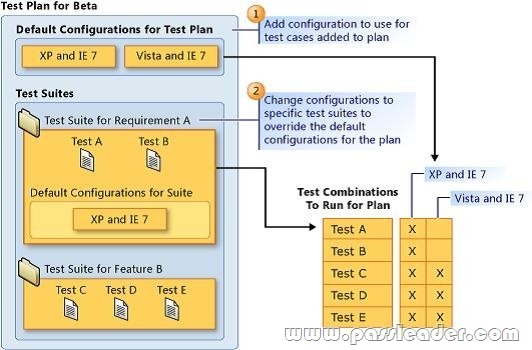
Reference: How to: Select Different Test Configurations For a Test Plan or a Test Suite
QUESTION 61
You are using Microsoft Test Manager (MTM). You plan to organize the Priority 1 test cases into a test suite. You need to create a test suite only for Priority 1 test cases. Which type of test suite should you create?
A. query-based
B. priority-based
C. exploratory
D. requirements-based
Answer: A
Explanation:
You might want to search for all the test cases in your team project using Microsoft Test Manager, or you might want to search for only specific test cases. You can customize a query to search for only the test cases you want to see. For example, you can create a query to search for just the priority 1 test cases you own. You can save this query to use later.
Reference: How to: Search for Test Cases from Microsoft Test Manager
QUESTION 62
You are using Microsoft Test Manager (MTM). Your company plans to support SQL Server and third-party databases for the application under test. You need to test both the SQL Server and third-party databases using one test case to capture test results. What are two possible ways to achieve this goal? (Each correct answer presents a complete solution. Choose two.)
A. Add new database run options.
B. Add new database test settings.
C. Add a new database test configuration.
D. Add new database test configuration variables.
Answer: CD
Explanation:
A test configuration is a combination of configuration variable values. Your configuration variables could be, for example, operating system, browser, CPU type, database.
Reference: Setting Up Machines and Collecting Diagnostic Information Using Test Settings
QUESTION 63
You are using Microsoft Test Manager (MTM). You are supporting a set of different configurations for your product. You plan to prepare the test plan by assigning the tester for each test case. You need to configure the test plan to support this requirement. What should you do?
A. Assign the tester to each combination of test case and configuration.
B. In the Assigned to field for each test case and configuration, select Tester.
C. Assign the tester as the configuration owner for each configuration.
D. Assign the tester to each combination of test suite and configuration.
Answer: A
Explanation:
When you add test cases to a test plan using Microsoft Test Manager, the tester who is assigned to the test case is automatically assigned to run the pairings of test cases and configurations. This is the default setting. If you want a tester who is not assigned to the test case to run a particular pairing, you can select the test case and change the assigned tester as shown in the following illustration.

Reference: How to: Assign Who Will Run the Tests in a Test Plan
QUESTION 64
You plan to conduct a manual test for an ASP.NET website by using Microsoft Test Manager (MTM). You create a test plan named Calculate_Margin by using Testing Center in MTM. You need to link all the test cases that belong to the Calculate_Margin test plan with new requirements that are stored as work items in Team Foundation Server 2012. What should you do?
A. In the Links section of the test plan, click Add link to associate the requirements document.
B. Associate the requirements document with the test plan by name, then add a link by using the area path relevant to the requirements being tested.
C. Create the test cases within the test plan by using a Test Suite, then associate the new requirements by adding them as attachments to the test cases.
D. Click Add requirements from the Contents menu of the test plan and associate the new requirements.
Answer: D
Explanation:
Add an existing requirement to your test plan. To add an existing requirement to your test plan:
– Open Microsoft Test Manager.
– From the Testing Center, click Plan and then click Contents.
The Contents pane is displayed.
– To add a requirement to your test plan, select the location where you want to place it in the test suite hierarchy and then click Add requirements.
The Add existing requirements to this test plan dialog box is displayed.
– Select any requirements that you want to add to the test plan, and then click Add requirements to this test plan.
Reference: How to: Add Requirements or User Stories to Your Test Plan
Get the newest PassLeader 70-497 VCE dumps here: http://www.passleader.com/70-497.html (106 Q&As Dumps)
And, DOWNLOAD the newest PassLeader 70-497 PDF dumps from Cloud Storage for free: https://drive.google.com/open?id=0B-ob6L_QjGLpY3N6ZWY1ZFNZV2s